Board Packet Settings and Security
Meeting and Board Pack Settings
The functions available from the Settings & Security window allow for certain meting related settings and board packet settings to be adjusted.
There are four options:
- Meeting Options
- Board Pack Options
- Password Protect Board Pack
- Disable Board Pack Functionality
Their individual functions are detailed below.
Setting Meeting Options
At the moment there is only a single option in meeting settings, which is to set the meeting to Open Attendance status.
An open meeting is a special kind of meeting, which has 'open attendance' across the your BoardCloud system. This means that the meeting can be seen by any user who can login to BoardCloud. In effect, the meeting becomes open to all.
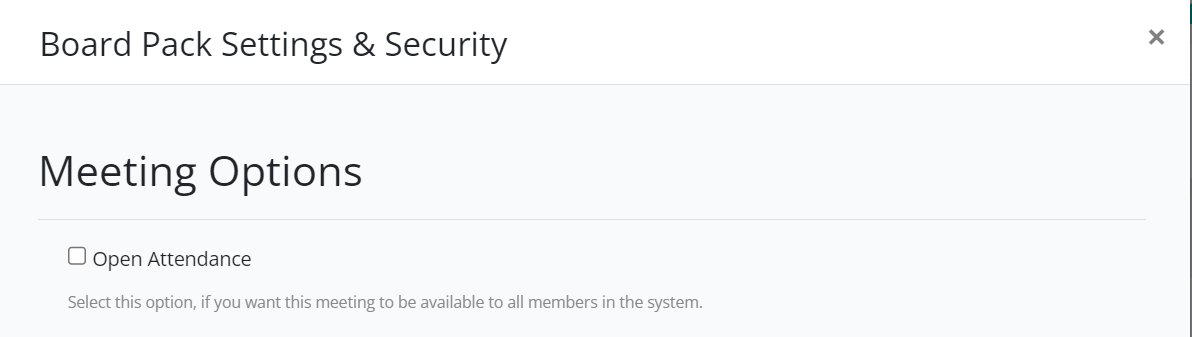
Board Pack Options
The options settable under this heading are important. They cover settings that affect the appearance of the board pack PDF.
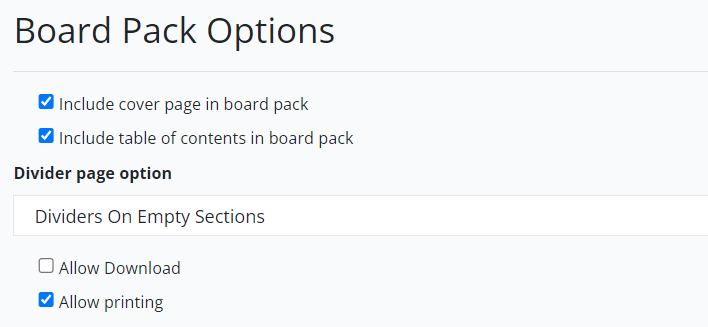
Include Cover Page
The first option, allows for the cover page to be excluded from the pack. When unchecked the pack will be built with a cover.
Include Table of Contents
The next option, allows for the use of an uploaded Table of Contents (or index) document.
Left unchecked, this option will assumed that the first document in the agenda contains the table of contents of the board pack. When checked, BoardCloud will generate its own clickable index.
Divider Page Options
Dividers are styled blank pages that are automatically inserted into the pack to act as separators between agenda items.
Dividers can be specified as:
- No dividers at all
- Dividers that are automatically inserted for empty agenda sections
- Dividers that are inserted for every section
For example, if a meeting starts with a Welcome address by the chairman, with no documents associated with the Welcome agenda item. Then when building the pack, there are two options for dealing with this empty section. One, leave it blank or two, BoardCloud can automatically insert a divider (or placeholder) page for the section.
The result of an inserted divider page is:
- clicking on the table of contents will open the blank agenda section of the divider page
- clicking on the bookmark for the blank section will open the divider page
- the board pack will become one page longer for each divider page inserted
Note that without a divider page, a click on an empty agenda section opens the next document in the pack. This behavior is sometimes confusing for members reading the pack online.
Divider Styling
A divider page should be the same size as your cover page.
Click Here for cover page dimensions. Your divider page can be styled in any way and with any number of graphic elements as required, as long as space is left for the printing of the agenda section title.
Allow BoardPack Download
We consider this option to be of enormous importance to a company that is concerned about the security the content included in its board packets.
When unchecked, board packs are not downloadable. This means that when used with the prevent printing option below, the ONLY place that a board pack can be read or accessed is when logged in to the BoardCloud system.
Allow Printing of the Board Pack
It seems that hardly a week goes by without us receiving a request from a board member for access to print the pack.
By default this option is unchecked, first as a security measure and second because BoardCloud was founded on the principle of avoiding the unnecessary wastage of paper caused by printing board packs.
Security Options
IMPORTANT: The security settings below are only applied after they are set and a new revision of the board pack or minutes is built
Be careful, at this stage both password types are stored in clear text and thus can be read by anyone with admin or editor access to the system.
Password Protect Board Packet
This option allows for the password protection of the board pack and it uses two password methods.
- User Password
- Owner Password
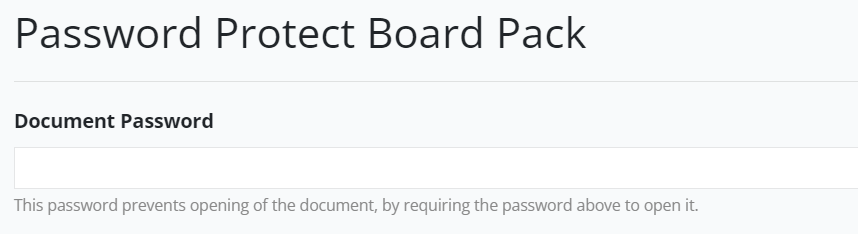
Document Password Protection
This is a simple but quite secure protection measure that prevents the opening of PDF without providing a correct password. You can be reasonably certain that no one is going to access your pack by using a quick internet hack.
Be aware however that the strength of your document protection lies in selecting a strong password (on that is over 8-characters long and not easy to guess). You can read more about Adobe PDF password protection: Click Here
Use this option when you want to be extra certain that members cannot access the pack with knowledge of the password.
Secure Board Pack Functionality
The entry of a functionality password will prevent (among others) editing or copying of document content.
Below is a view of the specific options available:
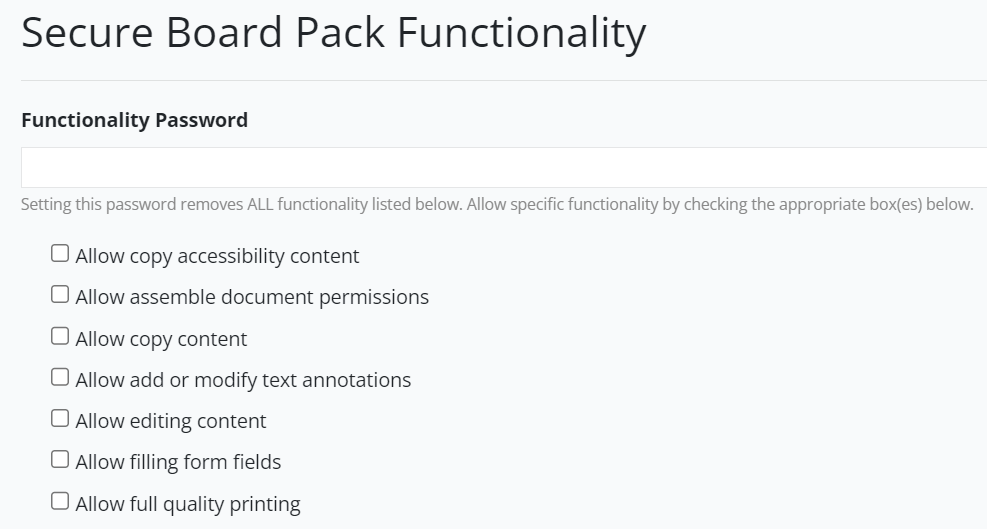
Check each option that you would like to ENABLE.
If all options are unchecked, as in the above example, the BoardCloud PDF viewer will open without its second row of edit functions and selection and copying of content will not be allowed.
The image below shows a document that has its functionality password set and then opened in the BoardCloud PDF viewer.

More About Adobe PDF Protection
Adobe PDF password protection is generally considered to be strong and secure as long as the password is well-chosen and kept secret.
The strength of the password protection depends on the strength of the password itself. This means that passwords longer than 8 to 12 characters should be used in combination with a sprinkle of upper and lower case letters, numbers, and special characters. The best option for this is to use a password generator.
Adobe Encryption
Passwords set on a PDF document are encrypted with a 128-bit encryption algorithm. This makes brute force password attempts costly and time inefficient. Thus this kind of security is considered to be very secure.
But since no encryption method is completely secure and determined attackers may still be able to crack the password or otherwise gain access to the protected PDF document.
Remember also, that this type of password protection does not protect the document while it is open and the contents of the document are accessible until it is closed.
