Create Your Agenda
Adding an Agenda in BoardCloud
It is super easy to create your agenda in BoardCloud. All you need is to grasp a few concepts and then you can fly on your own.
To get started, add an agenda section:
- Add and name a section
- Upload files into you new section
Here is a quick video walk through that shows you how to add a section and then browse for and add a document.
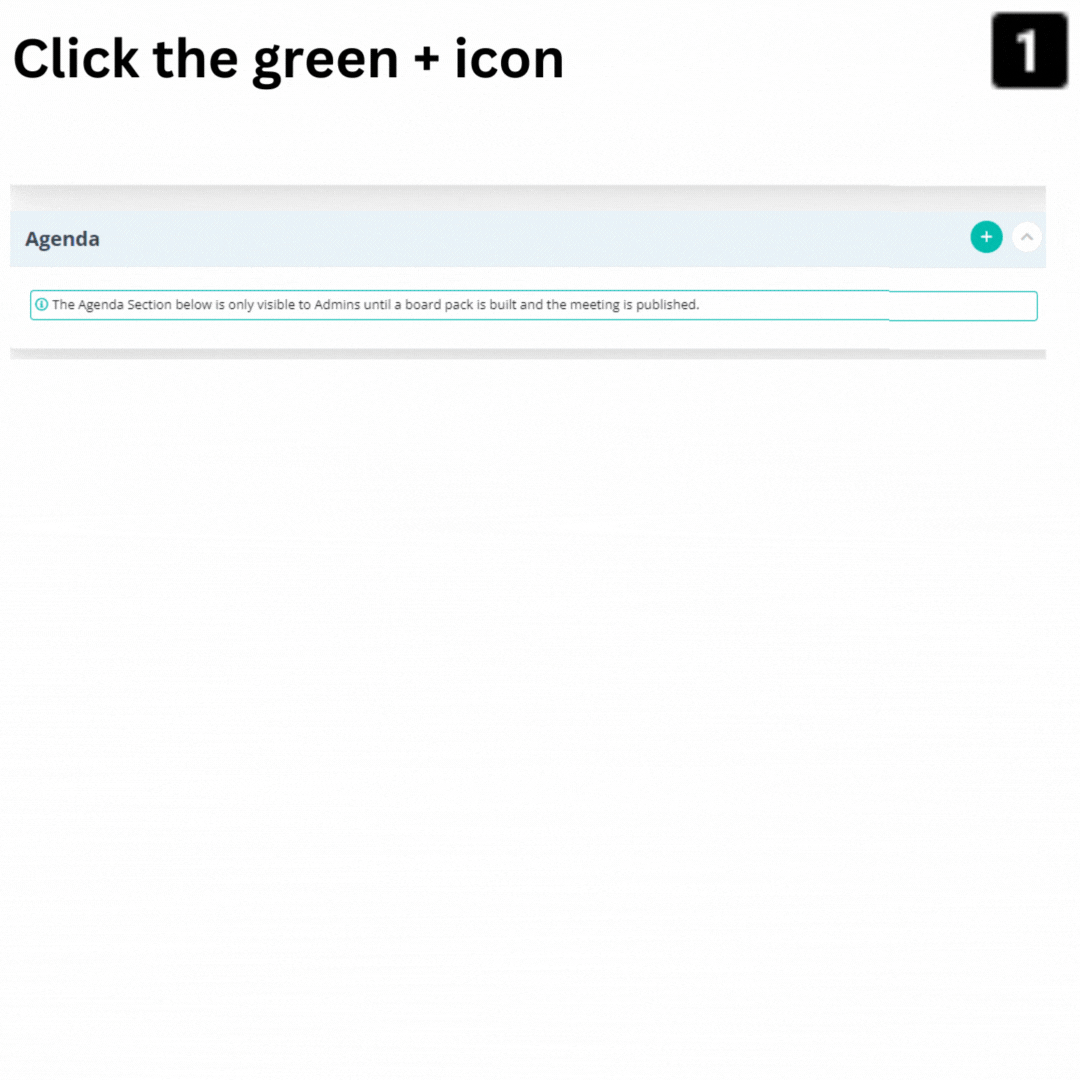
You can add as many sections as you need, with each section having as many documents or sub-items (see below) as you need.
Agenda Files
Each agenda section can hold as many files as required. Uploaded files can be in a number of formats including MS-Word, MS-EXCEL, PowerPoint and PDF: Read More
It is also possible to upload multiple files at the same time by selecting additional files from the open file window.
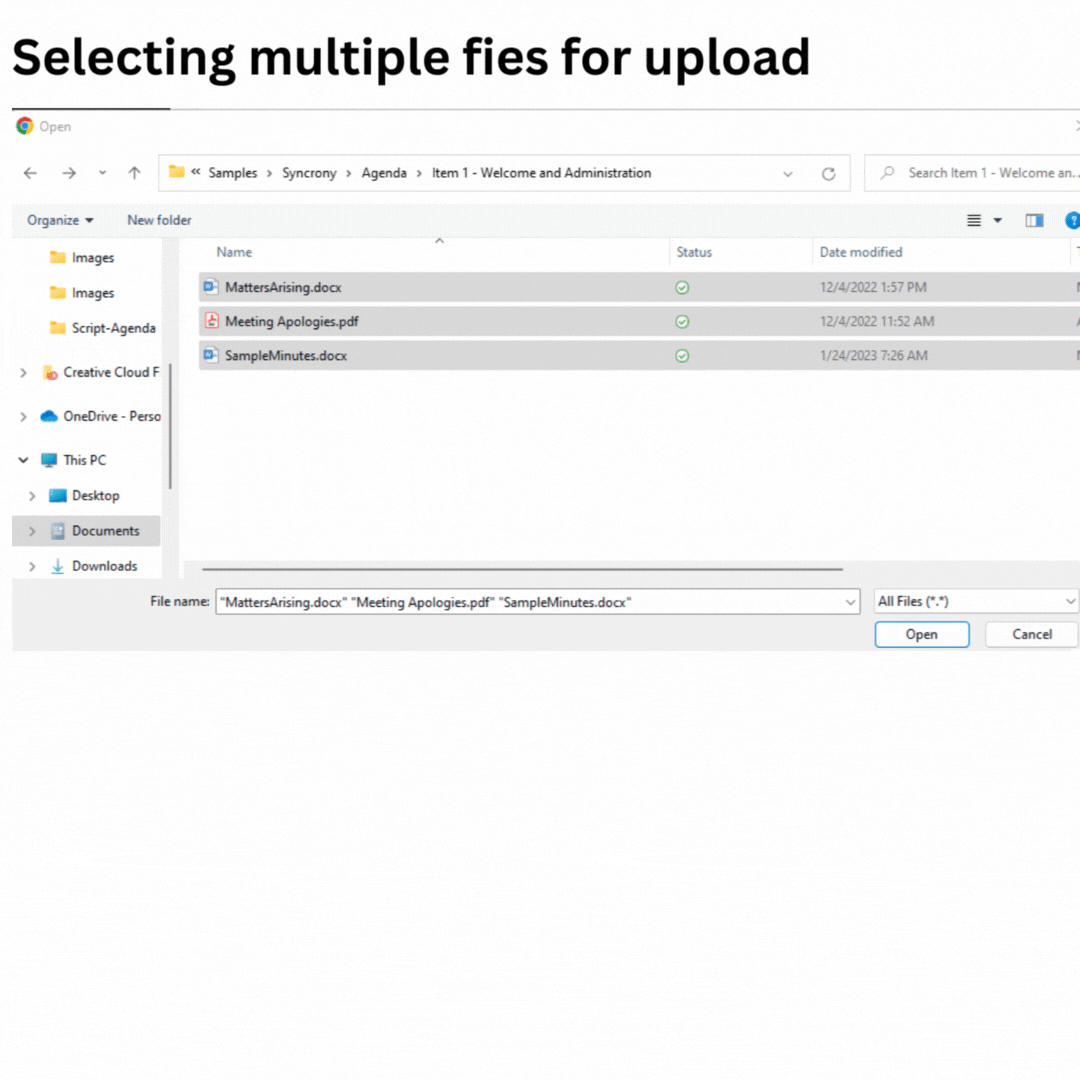
Uploading Templates
A BoardCloud template file can simply constricted by zipping (compressing) the root of a folder structure that has been pre-prepared with a sub-folder structure that represents the final agenda layout. Any supporting documents can then be added to their appropriate sub-folders.
To upload the .zip template file, simply browse for it as described above and the structure of the zipped folder and its contents will be loaded into the agenda.
To view a clip of this process:
Drag and move sections and documents using the 'handles' on the left of the section or document.
Agenda-Sub Items
Agenda sub-items can be added to as many levels as required.
To add an agenda-sub item, click on the bold three vertical dots (kebab) on the far right of the agenda item. This will open the Agenda Section Options navigation pop-up.
Then click on the Add Section option to add a new section below the current agenda section.
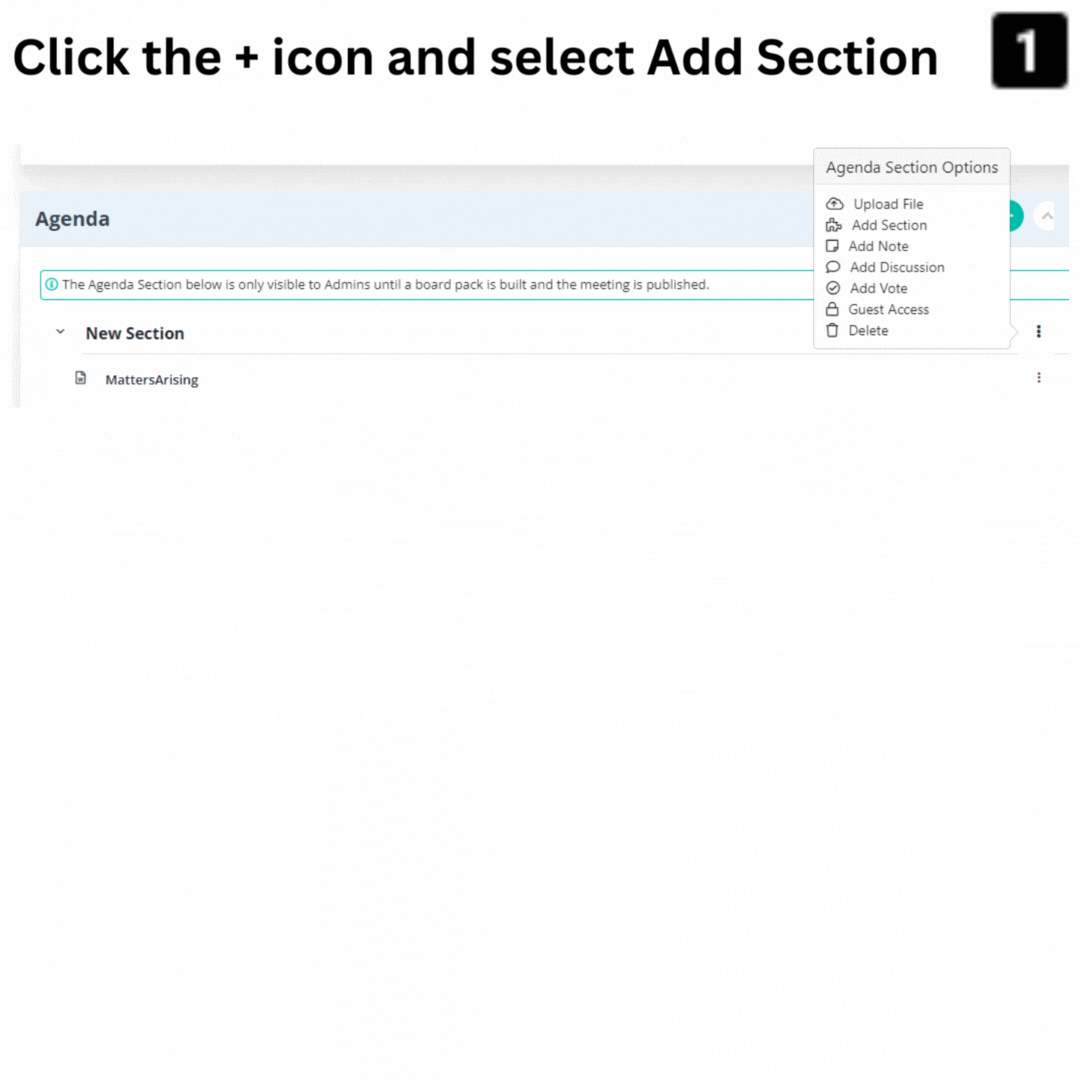
As can be seen from the above clip, the document MattersArising appears under the first agenda sub-section. This can be dragged to sit directly under the mail agenda item if required.