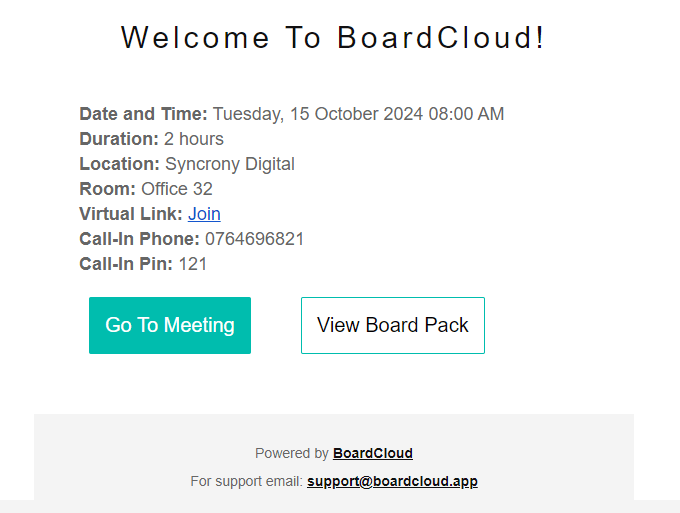Create a Meeting
How to create a new BoardCloud Meeting in as little as 3 clicks!
- On the home page, Click the + New Meeting button located in the top right-hand corner. (Note you can also create a meeting from any committee page)
- Then the Create a new meeting button.
- When you have entered all relevant meeting details, click the Create button.
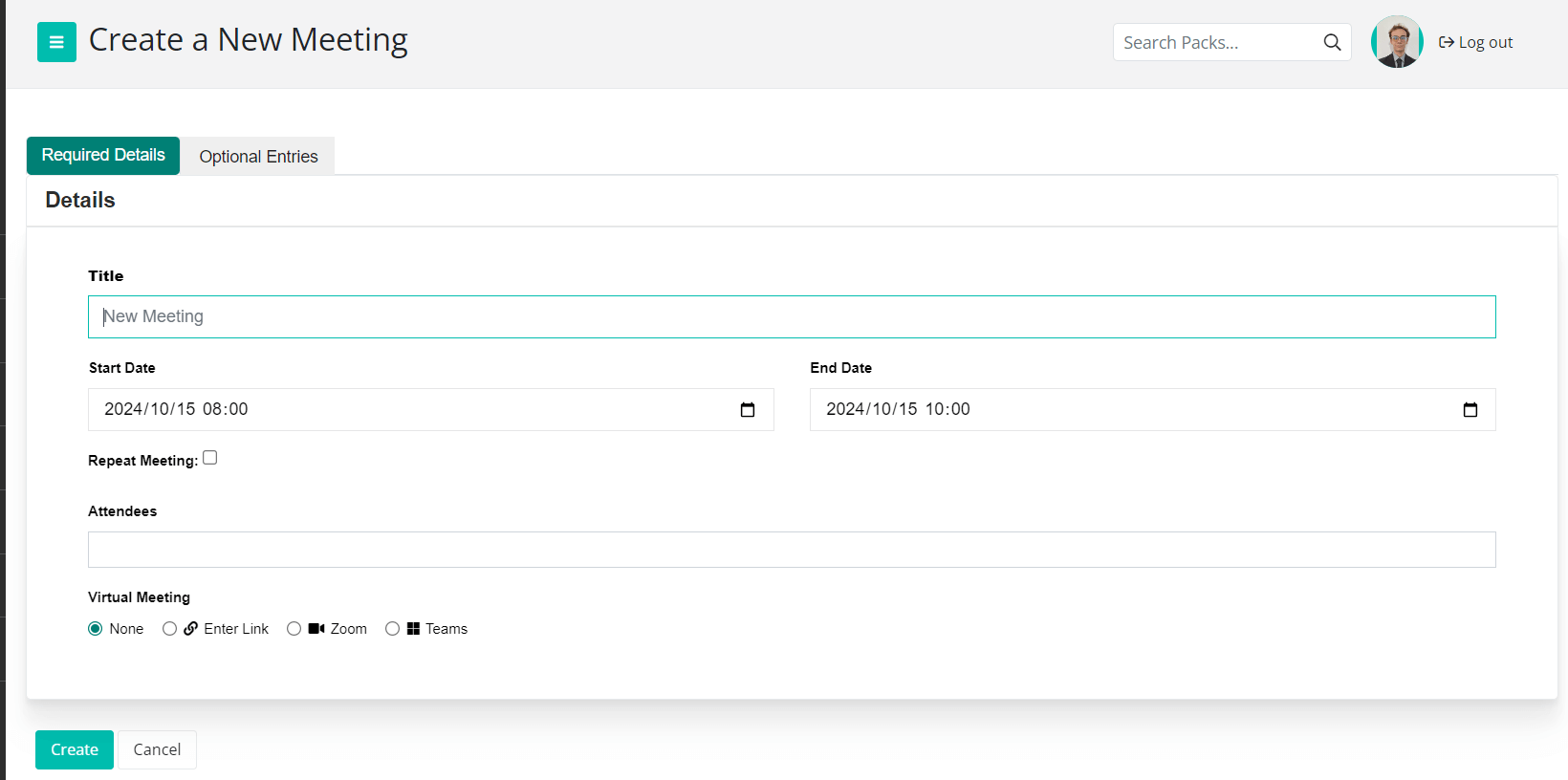
Required Meeting Details
To create a meeting, you need to enter:
- Meeting Title
- The meeting start and end date time.
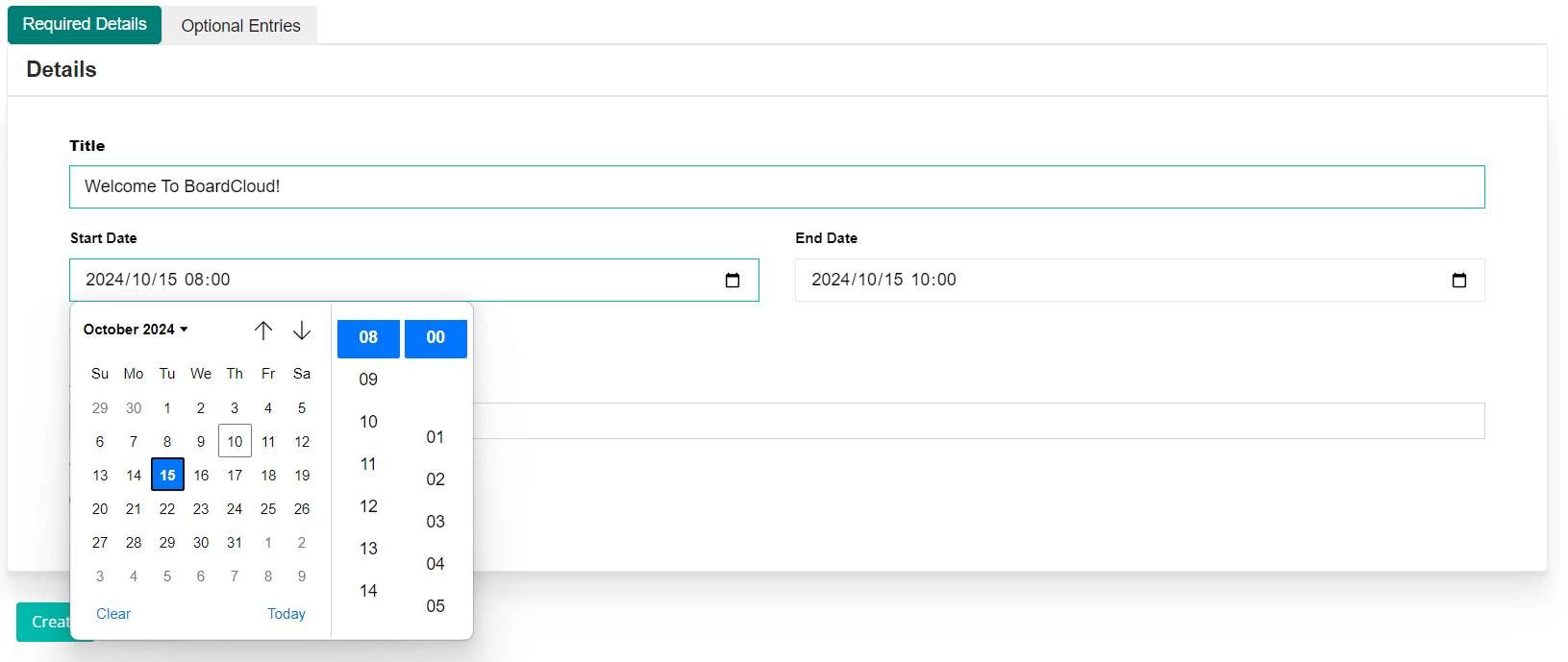
- The Attendees of the meeting can be selected Committees or Individual system members from the drop-down menu.
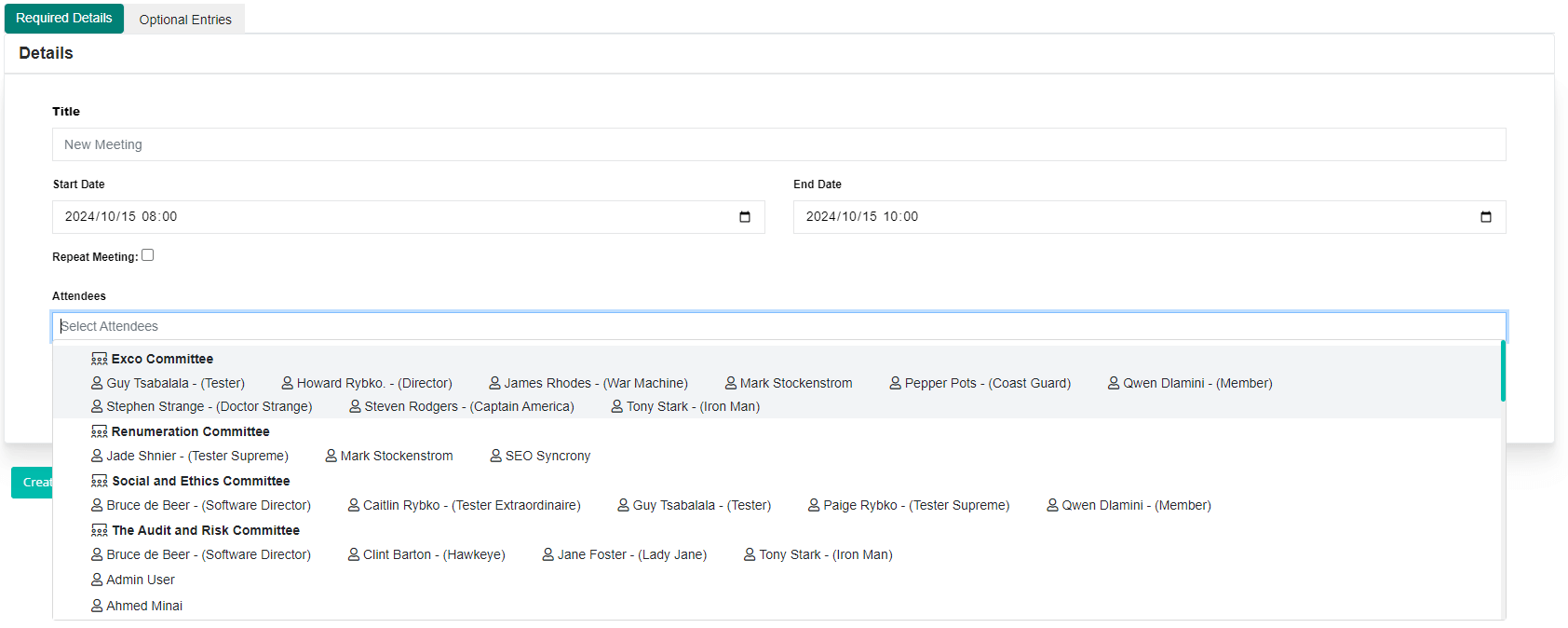
Optional Meeting details
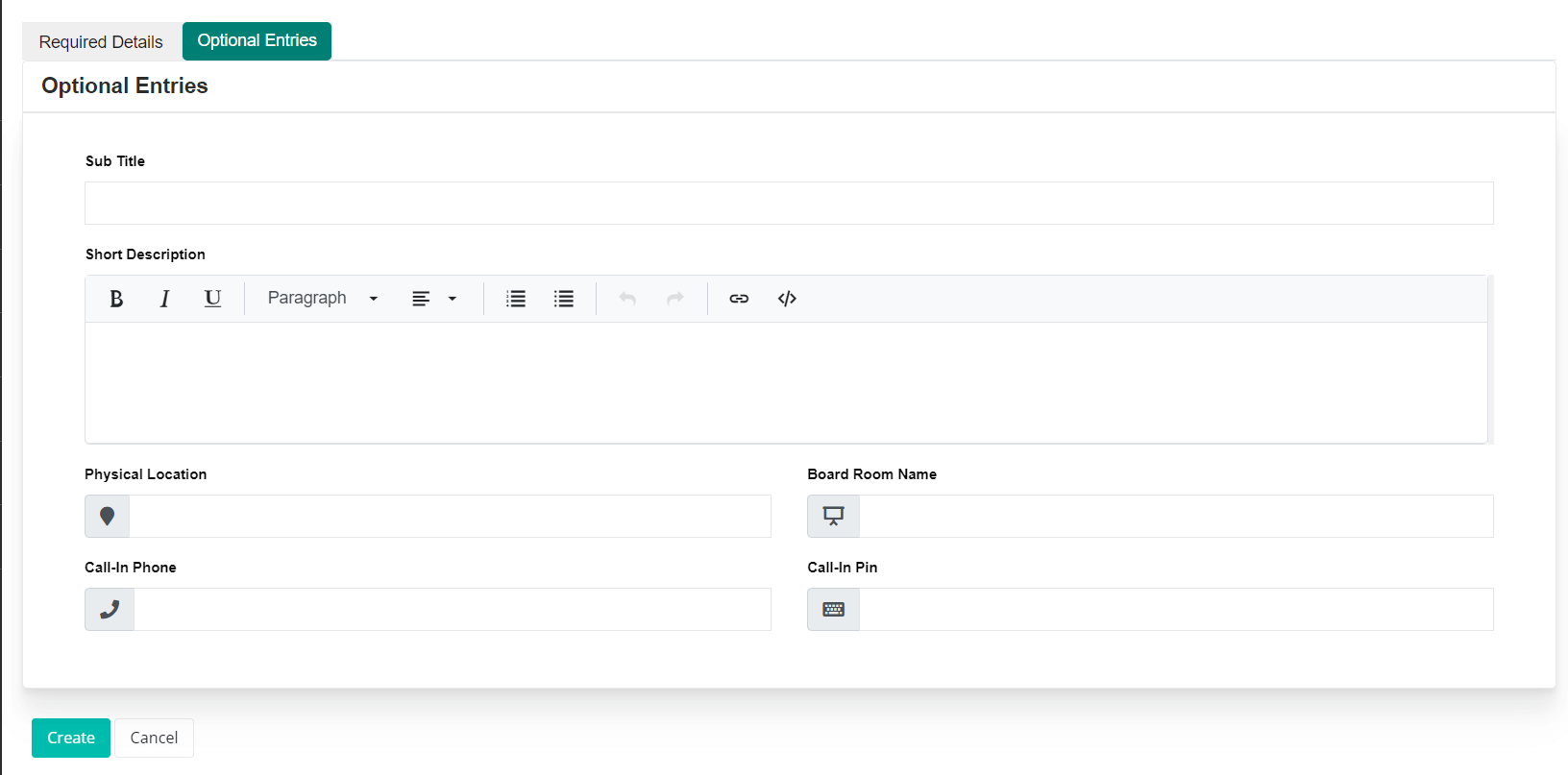
Optional Meeting details include:
- Repeat Meetings
- Meeting Virtual Links (Microsoft teams, Google meets and zoom)
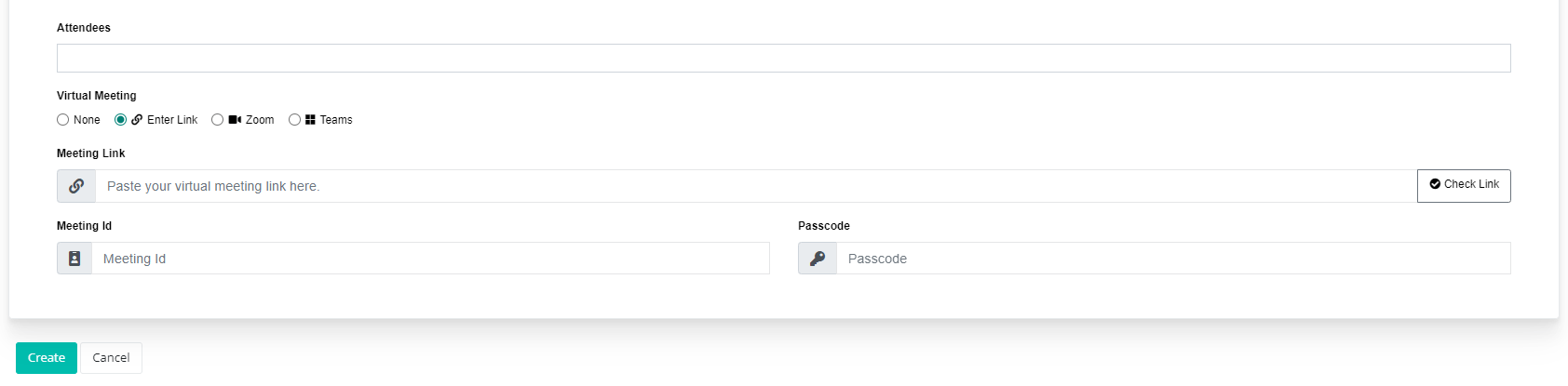
A link to a virtual meeting can be manually added. First make sure you have copied the meeting link from your video conferencing system. Then click the Enter Link radio button under the Virtual Meeting section. An entry field for your meeting link will appear as well as optional inputs for meeting Id and Passcode.
Simply copy your Virtual link meeting and paste it into this field. You should test the link to make sure it works.
Once a link is added, it will be surfaced on the Meeting Dashboard screen as part of meeting details. (The system will attempt to label the link by the video meeting system the link targets) This link will also be added to the meeting notification email sent to committee members.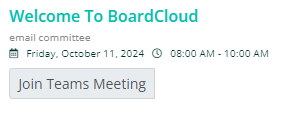
- Meeting Subtitle
- Meeting Description
- The Meeting Physical Location and Boardroom
- The Meeting Call number and pin.
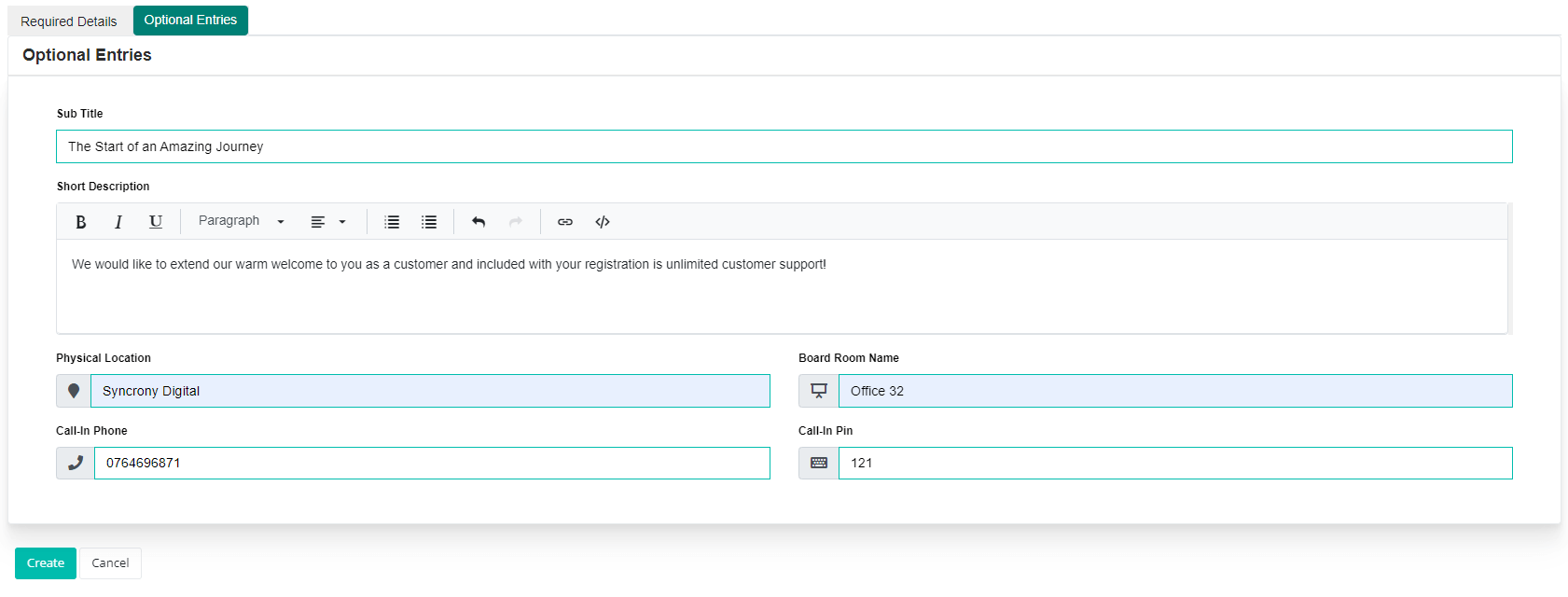
Meeting Location
If you would like to include a Google Maps link to your meeting, enter the meeting address into the Physical Location input box. These details will be passed to Google Maps to create a link to a live map.
Meeting Location is shown:
- on the Dashboard page as part of the My Next Meeting details pane
- on the Details pane of the Meeting page, with a clickable link to a Google Map.
- in the invitation email sent to members as part of the Notify Attendees process
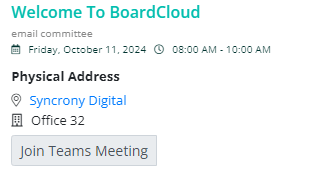
Below is an example of the details sent via a meeting invite email: