Setting up BoardCloud Forms Configuration
Setting Up Forms for a Tenant
Below are the simple steps required for a server administrator to enable the Forms option on a BoardCloud tenant.
In order to carry out this work, the administrator requires, read-write access to specific tenant configuration file the webserver stored in: ..\App_Data\Sites\tenant name folder.
Once the folder has been accessed there will be a file called appsettings.json, which needs to to opened in a text editor. Typically this file does not contain a lot of information because the main settings are configured in the main shared appsettings file. A full example is shown below:
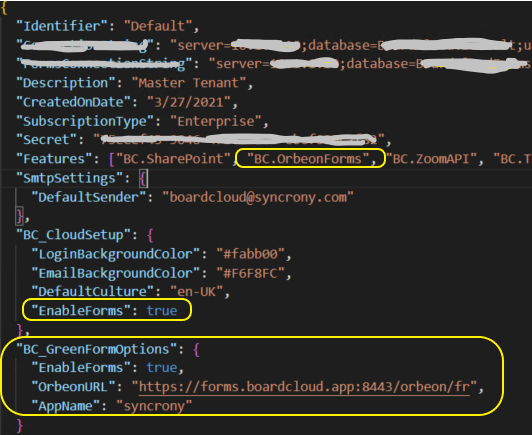
When open the appsettings.json file will need to be modified and saved after the settings below have been changed.
Appsetings Work
Locate the Features setting in the appsettings.JSON file
It should look similar to this: "Features": [ "BC.XXXX" ],
Add the key: "BC.OrbeonForms" so that the Features config looks like this:
"Features": [ "BC.OrbeonForms" ],
Or maybe with more features:
Do not remove any existing Feature setting, just add the BC.OrbeonForms to the list, exactly as shown above.
Spelling mistakes and incorrect syntax will result in a failure to load the tenant's site.
BC_CloudSetup
Next, check if you can see a section that looks like this:
If not then add it as above.
Final Step
Recycle the IIS App Pool or from the HOST Configuration menu in the master tenant, using the option Manage Tenants.
Check to see if you now have a left navigation menu item called ‘Forms’. Then click the option to check if you can access the Forms page.
Please contact [email protected] is you run into any problems.
